WordPress is one of the most popular content management platforms in the world, but like any other system, it can occasionally present some problems when going to WordPress login. When you encounter a WordPress login error, it can be frustrating and even worrying, but fortunately, we have several solutions available to fix the problem. In this article, we will explore some of the most common causes of WordPress login errors and try to outline a step-by-step guide on how to fix them.
1. WordPress login: Verification of login credentials
The most common cause of login errors in WordPress is entering incorrect login credentials. Before going to make changes or try any other solution, make sure you entered the username and password correctly, perhaps trying several times. Also remember that the login credential fields are case sensitive, so make sure you enter your credentials correctly.
2. WordPress login: Password recovery
If you can't remember your password or even if you suspect that it has been compromised, you can try using the WordPress login password reset feature. If you click on the link "Forgot your password?" On the WordPress login page, you should receive an email with a link to reset the password associated with your administrator account, so follow the instructions to reset your password. If you succeed with this method, make sure you use a strong password, that you can possibly remember it or that you keep it safe somewhere to avoid future login problems.
3. WordPress login: Checking the wp-config.php file
The wp-config.php file is a fundamental configuration file for WordPress. So you should make sure that the file is not damaged or contains any syntax errors. You can access this file using an FTP client or your hosting's control panel if it allows editing of the files. You will find it in the main WordPress folder, but, before making any changes, make sure you create a backup copy of the file, so that whatever happens you can trace this file back, since a malfunction would not allow your site to function WordPress. You can eventually find a clean version by downloading it from the official WordPress site, but it will lack data from your database and more, so it cannot be used as it is and must eventually be modified and customized with the data from your WordPress installation.
4. WordPress login: Disabling plugins
Plugins can cause conflicts or errors at WordPress login. If you have recently installed or updated a plugin, it could very well be the cause of the WordPress login error. To solve the problem, you can try to disable (one by one) all additional plugins using an FTP client or your hosting's control panel if it allows you to work with files and folders. To disable a plugin, simply change the name of its folder, but remember the name of the folder you change because then it would be advisable to restore it the same. By doing this one by one on all plugins, try logging back into WordPress each time. If the problem is solved, you will have discovered exactly which plugin is generating the error, so you can possibly replace it with another one that serves you for the same use.
5. WordPress login: Checking the active theme
The active theme could also be responsible for the WordPress login error. Try switching to a theme that WordPress installs as default to see if the problem persists. If this works and you are able to log in successfully, you may need to contact the vendor of the active theme to get support and resolve any issues that may be related to the theme.
Conclusion
Login errors in WordPress are sure to be annoying, but with the right solutions, it is possible to fix them. Be sure to verify your login credentials, reset your password if needed, and check your wp-config.php file for errors. Disable the plugins and try using a default theme to find the possible causes of the login error. If all of the above solutions don't fix the problem, you may need to contact your WordPress help support (if you have one) or your hosting provider. Remember that it is always good practice to keep your WordPress site up to date and to regularly backup your entire WordPress site, including the database, to avoid future problems.